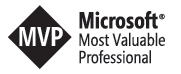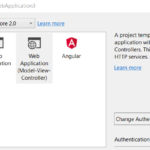Deployment script privately over a private endpoint and custom DNS server part 1
Run Deployment Script Privately in Azure Over Private Endpoint and Custom DNS Server Using Bicep
1. Overview
Azure Deployment Scripts allow you to run PowerShell or Azure CLI scripts during a Bicep deployment. This is useful for tasks like configuring resources, retrieving values, or executing custom logic.
Learn more about Deployment Scripts in Bicep
In my previous tutorial, I provided an introduction to Azure deployment scripts: Run Script in Azure Using Deployment Scripts and Bicep (https://logcorner.com/run-script-in-azure-using-deployment-scripts-and-bicep/)
The deployment script service requires both a Storage Account and an Azure Container Instance.
In a private environment, you can use an existing Storage Account with a private endpoint enabled. However, a deployment script requires a new Azure Container Instance and cannot use an existing one.
For more details on running a Bicep deployment script privately over a private endpoint, refer to this article: Run Bicep Deployment Script Privately (https://learn.microsoft.com/en-us/azure/azure-resource-manager/bicep/deployment-script-vnet-private-endpoint).
In the article linked above, the Azure Container Instance resource is created automatically by the deployment script. But what happens if you use a custom DNS server? The limitation is that you cannot use a custom DNS server because the ACI is created automatically, and the only configurable option is the container group name.
In this tutorial, I will demonstrate how to use a custom DNS server to run a script in Azure.
To run deployment scripts privately, you need the following infrastructure:
-
A virtual network with two subnets:
- One subnet for the private endpoint.
- One subnet for the Azure Container Instance (ACI) with Microsoft.ContainerInstance/containerGroups delegation.
-
A storage account with public network access disabled.
-
A private endpoint within the virtual network, configured with the file sub-resource on the storage account.
-
A private DNS zone (
privatelink.file.core.windows.net) linked to the created virtual network. -
An Azure Container Group attached to the ACI subnet, with a volume linked to the storage account file share.
-
A user-assigned managed identity with Storage File Data Privileged Contributor permissions on the storage account, specified in the identity property of the container group resource.
2. Infrastructure
/* ------------------------------------------ Virtual Network ------------------------------------------ */
resource virtualNetwork 'Microsoft.Network/virtualNetworks@2023-11-01' = {
name: 'container-dns-vnet'
location: location
properties:{
addressSpace: {
addressPrefixes: [
'10.0.0.0/16'
]
}
}
resource privateEndpointSubnet 'subnets' = {
name: 'PrivateEndpointSubnet'
properties: {
addressPrefixes: [
'10.0.1.0/24'
]
}
}
resource containerInstanceSubnet 'subnets' = {
name: 'ContainerInstanceSubnet'
properties: {
addressPrefix: '10.0.2.0/24'
delegations: [
{
name: 'containerDelegation'
properties: {
serviceName: 'Microsoft.ContainerInstance/containerGroups'
}
}
]
}
}
}
/* ------------------------------------------ Private DNS Zone ------------------------------------------ */
resource privateStorageFileDnsZone 'Microsoft.Network/privateDnsZones@2020-06-01' = {
name: 'privatelink.file.core.windows.net'
location: 'global'
resource virtualNetworkLink 'virtualNetworkLinks' = {
name: uniqueString(virtualNetwork.name)
location: 'global'
properties: {
registrationEnabled: false
virtualNetwork: {
id: virtualNetwork.id
}
}
}
}
/* ------------------------------------------ Managed Identity ------------------------------------------ */
resource managedIdentity 'Microsoft.ManagedIdentity/userAssignedIdentities@2023-01-31' = {
name: userAssignedIdentityName
location: location
}
Virtual Network
- Defines an Azure Virtual Network (VNet) named
container-dns-vnet. - The VNet has an address space of
10.0.0.0/16. - It contains two subnets:
- PrivateEndpointSubnet (
10.0.1.0/24) for private endpoints. - ContainerInstanceSubnet (
10.0.2.0/24) for Azure Container Instances, with a delegation toMicrosoft.ContainerInstance/containerGroups, allowing container instances to use the subnet.
- PrivateEndpointSubnet (
Private DNS Zone
- Creates a Private DNS Zone for Azure Storage file services (
privatelink.file.core.windows.net). - Links the Virtual Network (VNet) to the DNS zone using
virtualNetworkLink, ensuring private name resolution within the VNet.
Managed Identity
- Defines a User-Assigned Managed Identity to provide secure access to Azure resources without storing credentials.
This setup enables secure private networking and DNS resolution for containerized workloads using Azure services.
3. Use an Existing Storage Account
/* ------------------------------------------ Storage Account ------------------------------------------ */
resource storageAccount 'Microsoft.Storage/storageAccounts@2023-01-01' = {
name: storageAccountName
location: location
sku: {
name: 'Standard_LRS'
}
kind: 'StorageV2'
properties: {
publicNetworkAccess: 'Disabled'
networkAcls: {
defaultAction: 'Deny'
bypass: 'AzureServices'
}
}
}
/* ------------------------------------------ File Share ------------------------------------------ */
resource fileShare 'Microsoft.Storage/storageAccounts/fileServices/shares@2023-01-01' = {
name: '${storageAccountName}/default/${fileShareName}'
dependsOn: [
storageAccount
]
}
Storage Account
- Defines an Azure Storage Account with the name
storageAccountName. - Uses the Standard_LRS SKU (locally redundant storage).
- StorageV2 kind supports blobs, files, tables, and queues.
- Public network access is disabled, ensuring restricted access.
- Network ACLs:
- Default action:
Deny(blocks all traffic). - Bypass:
AzureServices(allows trusted Azure services to access it).
- Default action:
File Share
- Creates an Azure File Share inside the Storage Account.
- Named using the format:
${storageAccountName}/default/${fileShareName}. - Depends on the
storageAccountresource, ensuring it is created first.
This configuration enhances security by restricting public access while allowing Azure services to interact with the storage securely.
4. Configure role assignement
/* ------------------------------------------ Role Assignment ------------------------------------------ */
resource storageFileDataPrivilegedContributorReference 'Microsoft.Authorization/roleDefinitions@2022-04-01' existing = {
name: roleNameStorageFileDataPrivilegedContributor
scope: tenant()
}
resource roleAssignment 'Microsoft.Authorization/roleAssignments@2022-04-01' = {
name: guid(storageFileDataPrivilegedContributorReference.id, managedIdentity.id, storageAccount.id)
scope: storageAccount
properties: {
principalId: managedIdentity.properties.principalId
roleDefinitionId: storageFileDataPrivilegedContributorReference.id
principalType: 'ServicePrincipal'
}
}
Role Assignment
-
Defines an existing role (
Microsoft.Authorization/roleDefinitions) namedstorageFileDataPrivilegedContributorReference.- This role provides elevated access to manage Azure Storage File data.
- The role definition exists at the tenant scope.
-
Creates a Role Assignment (
Microsoft.Authorization/roleAssignments):- Assigns the Storage File Data Privileged Contributor role to a Managed Identity.
- The
nameis a unique GUID generated using the role ID, managed identity ID, and storage account ID. - The scope is set to the
storageAccount, restricting the role’s permissions to that resource. - The principalId references the managed identity’s
principalId. - The roleDefinitionId links to the defined role.
- The principalType is
ServicePrincipal, indicating it applies to a service identity.
This setup ensures secure and controlled access to manage Azure Storage File data using a managed identity.
4. Configure private endpoint
/* ------------------------------------------ Private Endpoint ------------------------------------------ */
resource privateEndpointStorageFile 'Microsoft.Network/privateEndpoints@2023-11-01' = {
name: 'pe-${storageAccount.name}'
location: location
properties: {
privateLinkServiceConnections: [
{
name: storageAccount.name
properties: {
privateLinkServiceId: storageAccount.id
groupIds: [
'file'
]
}
}
]
customNetworkInterfaceName: '${storageAccount.name}-nic'
subnet: {
id: virtualNetwork::privateEndpointSubnet.id
}
}
}
/* ------------------------------------------- private dns zone group ------------------------------------------ */
resource privateEndpointStorageFilePrivateDnsZoneGroup 'Microsoft.Network/privateEndpoints/privateDnsZoneGroups@2022-05-01' = {
parent: privateEndpointStorageFile
name: 'filePrivateDnsZoneGroup'
properties: {
privateDnsZoneConfigs: [
{
name: 'config'
properties: {
privateDnsZoneId: privateStorageFileDnsZone.id
}
}
]
}
}
Private Endpoint for Storage File
- Creates a Private Endpoint (
privateEndpointStorageFile) for a Storage Account. - Uses the Private Link Service to securely connect the storage account to a private network.
- The connection:
- Links to the Storage Account (
privateLinkServiceId: storageAccount.id). - Uses group ID
fileto specify the file storage service.
- Links to the Storage Account (
- The custom network interface (NIC) is named
${storageAccount.name}-nic. - The subnet used is
privateEndpointSubnetwithin the Virtual Network.
Private DNS Zone Group
- Creates a Private DNS Zone Group (
privateEndpointStorageFilePrivateDnsZoneGroup). - Ensures private name resolution for the Storage Account’s file service.
- Associates the Private Endpoint with the Private DNS Zone (
privateStorageFileDnsZone). - Enables seamless private access to storage services without exposing them to the public internet.
This setup enhances security and network isolation, ensuring that storage traffic remains private and protected.
5. Configure a Container Instance
/* ------------------------------------------ Contianer Group ------------------------------------------ */
resource containerGroup 'Microsoft.ContainerInstance/containerGroups@2023-05-01' = {
name: containerGroupName
location: location
identity: {
type: 'UserAssigned'
userAssignedIdentities: {
'${managedIdentity.id}' : {}
}
}
properties: {
subnetIds: [
{
id: virtualNetwork::containerInstanceSubnet.id
}
]
containers: [
{
name: containerName
properties: {
image: containerImage
resources: {
requests: {
cpu: 1
memoryInGB: json('1.5')
}
}
ports: [
{
protocol: 'TCP'
port: 80
}
]
volumeMounts: [
{
name: 'filesharevolume'
mountPath: mountPath
}
]
command: [
'/bin/sh'
'-c'
'cd /mnt/azscripts/azscriptinput && [ -f hello.ps1 ] && pwsh ./hello.ps1 || echo "File (hello.ps1) not found, please upload file (hello.ps1) in storage account (datasynchrostore) fileshare (datasynchroshare) and restart the container "; pwsh -c "Start-Sleep -Seconds 1800"'
]
}
}
]
osType: 'Linux'
volumes: [
{
name: 'filesharevolume'
azureFile: {
readOnly: false
shareName: fileShareName
storageAccountName: storageAccountName
storageAccountKey: storageAccount.listKeys().keys[0].value
}
}
]
}
}
Explanation of the Code
Container Group Definition
-
Resource Type & API Version:
Uses theMicrosoft.ContainerInstance/containerGroups@2023-05-01API to deploy an Azure Container Instance group. -
Name and Location:
The container group is named using the variablecontainerGroupNameand deployed in the specifiedlocation. -
Managed Identity:
- Configured with a User Assigned Managed Identity.
- The managed identity is referenced by its ID (
${managedIdentity.id}), which allows the container group to authenticate to other Azure resources securely.
Networking
- Subnet Association:
The container group is deployed into a specific subnet. It references the subnet ID from the virtual network’scontainerInstanceSubnet, ensuring that network traffic remains within the defined VNet.
Container Configuration
-
Container Details:
- The container is named using the variable
containerNameand is based on the image specified bycontainerImage. - Resource Requests:
The container requests 1 CPU and 1.5 GB of memory. - Port Exposure:
It exposes TCP port 80, allowing network communication on this port.
- The container is named using the variable
-
Volume Mounts:
- The container mounts a volume named
filesharevolumeat the path defined bymountPath. - This setup enables the container to access shared file storage.
- The container mounts a volume named
-
Custom Command:
- The container runs a shell command using
/bin/sh -cthat:- Navigates to the directory
/mnt/azscripts/azscriptinput. - Checks if a file named
hello.ps1exists. - If the file exists, it executes the PowerShell script using
pwsh. - If not, it outputs a message indicating the file is missing and instructs to upload it.
- Finally, it sleeps for 1800 seconds (30 minutes) using PowerShell, keeping the container running.
- Navigates to the directory
- The container runs a shell command using
Operating System
- OS Type:
The container group is set to use Linux as its operating system.
Volume Definition
- Azure File Share Volume:
- A volume named
filesharevolumeis defined. - It uses the Azure File Share service, specifying:
- Share Name: Provided by the variable
fileShareName. - Storage Account Details: Uses
storageAccountNameand retrieves the storage account key viastorageAccount.listKeys().keys[0].value.
- Share Name: Provided by the variable
- The volume is not read-only, allowing write operations within the container.
- A volume named
This configuration deploys a containerized application in a secure, isolated network environment. The container is empowered with a managed identity for secure resource access, leverages an Azure File Share for persistent storage, and uses a custom command to conditionally execute a PowerShell script upon startup.
6. Bicep Code
@description('Specify a project name that is used for generating resource names.')
param projectName string='datasynchro'
@description('Specify the resource location.')
param location string = resourceGroup().location
@description('Specify the container image.')
param containerImage string = 'mcr.microsoft.com/azuredeploymentscripts-powershell:az9.7'
@description('Specify the mount path.')
param mountPath string = '/mnt/azscripts/azscriptinput'
param userAssignedIdentityName string = '${projectName}-identity'
var storageAccountName = toLower('${projectName}store')
var fileShareName = '${projectName}share'
var containerGroupName = '${projectName}cg'
var containerName = '${projectName}container'
var roleNameStorageFileDataPrivilegedContributor = '69566ab7-960f-475b-8e7c-b3118f30c6bd'
/* ------------------------------------------ Storage Account ------------------------------------------ */
resource storageAccount 'Microsoft.Storage/storageAccounts@2023-01-01' = {
name: storageAccountName
location: location
sku: {
name: 'Standard_LRS'
}
kind: 'StorageV2'
properties: {
publicNetworkAccess: 'Disabled'
networkAcls: {
defaultAction: 'Deny'
bypass: 'AzureServices'
}
}
}
/* ------------------------------------------ File Share ------------------------------------------ */
resource fileShare 'Microsoft.Storage/storageAccounts/fileServices/shares@2023-01-01' = {
name: '${storageAccountName}/default/${fileShareName}'
dependsOn: [
storageAccount
]
}
/* ------------------------------------------ Contianer Group ------------------------------------------ */
resource containerGroup 'Microsoft.ContainerInstance/containerGroups@2023-05-01' = {
name: containerGroupName
location: location
identity: {
type: 'UserAssigned'
userAssignedIdentities: {
'${managedIdentity.id}' : {}
}
}
properties: {
subnetIds: [
{
id: virtualNetwork::containerInstanceSubnet.id
}
]
containers: [
{
name: containerName
properties: {
image: containerImage
resources: {
requests: {
cpu: 1
memoryInGB: json('1.5')
}
}
ports: [
{
protocol: 'TCP'
port: 80
}
]
volumeMounts: [
{
name: 'filesharevolume'
mountPath: mountPath
}
]
command: [
'/bin/sh'
'-c'
'cd /mnt/azscripts/azscriptinput && [ -f hello.ps1 ] && pwsh ./hello.ps1 || echo "File (hello.ps1) not found, please upload file (hello.ps1) in storage account (datasynchrostore) fileshare (datasynchroshare) and restart the container "; pwsh -c "Start-Sleep -Seconds 1800"'
]
}
}
]
osType: 'Linux'
volumes: [
{
name: 'filesharevolume'
azureFile: {
readOnly: false
shareName: fileShareName
storageAccountName: storageAccountName
storageAccountKey: storageAccount.listKeys().keys[0].value
}
}
]
}
}
/* ------------------------------------------ Virtual Network ------------------------------------------ */
resource virtualNetwork 'Microsoft.Network/virtualNetworks@2023-11-01' = {
name: 'container-dns-vnet'
location: location
properties:{
addressSpace: {
addressPrefixes: [
'10.0.0.0/16'
]
}
}
resource privateEndpointSubnet 'subnets' = {
name: 'PrivateEndpointSubnet'
properties: {
addressPrefixes: [
'10.0.1.0/24'
]
}
}
resource containerInstanceSubnet 'subnets' = {
name: 'ContainerInstanceSubnet'
properties: {
addressPrefix: '10.0.2.0/24'
delegations: [
{
name: 'containerDelegation'
properties: {
serviceName: 'Microsoft.ContainerInstance/containerGroups'
}
}
]
}
}
}
/* ------------------------------------------ Private Endpoint ------------------------------------------ */
resource privateEndpointStorageFile 'Microsoft.Network/privateEndpoints@2023-11-01' = {
name: 'pe-${storageAccount.name}'
location: location
properties: {
privateLinkServiceConnections: [
{
name: storageAccount.name
properties: {
privateLinkServiceId: storageAccount.id
groupIds: [
'file'
]
}
}
]
customNetworkInterfaceName: '${storageAccount.name}-nic'
subnet: {
id: virtualNetwork::privateEndpointSubnet.id
}
}
}
/* ------------------------------------------- private dns zone group ------------------------------------------ */
resource privateEndpointStorageFilePrivateDnsZoneGroup 'Microsoft.Network/privateEndpoints/privateDnsZoneGroups@2022-05-01' = {
parent: privateEndpointStorageFile
name: 'filePrivateDnsZoneGroup'
properties: {
privateDnsZoneConfigs: [
{
name: 'config'
properties: {
privateDnsZoneId: privateStorageFileDnsZone.id
}
}
]
}
}
/* ------------------------------------------ Private DNS Zone ------------------------------------------ */
resource privateStorageFileDnsZone 'Microsoft.Network/privateDnsZones@2020-06-01' = {
name: 'privatelink.file.core.windows.net'
location: 'global'
resource virtualNetworkLink 'virtualNetworkLinks' = {
name: uniqueString(virtualNetwork.name)
location: 'global'
properties: {
registrationEnabled: false
virtualNetwork: {
id: virtualNetwork.id
}
}
}
}
/* ------------------------------------------ Managed Identity ------------------------------------------ */
resource managedIdentity 'Microsoft.ManagedIdentity/userAssignedIdentities@2023-01-31' = {
name: userAssignedIdentityName
location: location
}
/* ------------------------------------------ Role Assignment ------------------------------------------ */
resource storageFileDataPrivilegedContributorReference 'Microsoft.Authorization/roleDefinitions@2022-04-01' existing = {
name: roleNameStorageFileDataPrivilegedContributor
scope: tenant()
}
resource roleAssignment 'Microsoft.Authorization/roleAssignments@2022-04-01' = {
name: guid(storageFileDataPrivilegedContributorReference.id, managedIdentity.id, storageAccount.id)
scope: storageAccount
properties: {
principalId: managedIdentity.properties.principalId
roleDefinitionId: storageFileDataPrivilegedContributorReference.id
principalType: 'ServicePrincipal'
}
}
Deployment Commands
$templateFile = 'main.bicep'
$resourceGroupName = 'RG-DEPLOYMENT-SCRIPT-PRIVATE-CUSTOM-DNS'
$resourceGroupLocation='westeurope'
$deploymentName = 'deployment-$resourceGroupName-$resourceGroupLocation'
# Create a resource group
az group create -l $resourceGroupLocation -n $resourceGroupName
# Deploy the Bicep template
New-AzResourceGroupDeployment -ResourceGroupName $resourceGroupName -TemplateFile $templateFile -DeploymentDebugLogLevel All
7. Monitoring
You should upload the PowerShell file you want to run to the storage account file share, as shown below.
When you restart the container, the PowerShell script should execute automatically, as demonstrated.
In this scenario, I am deploying the storage account and container instance at the same time, so I need to upload the PowerShell file and then restart the container.
However, if you already have a storage account with the PowerShell script in place, there is no need to restart the container.
You can also open a shell (/bin/sh) inside the container and run script manualy
$containerName='datasynchrocg'
$resourceGroupName = 'RG-DEPLOYMENT-SCRIPT-PRIVATE-CUSTOM-DNS'
az container logs --resource-group $resourceGroupName --name $containerName
az container attach --resource-group $resourceGroupName --name $containerName
az container show --resource-group $resourceGroupName --name $containerName
az container exec --resource-group $resourceGroupName --name $containerName --exec-command "/bin/sh"
cd /mnt/azscripts/azscriptinput
ls
pwsh ./hello.ps1
Brief Explanation
-
Variable Initialization:
- Sets the container name to
datasynchrocg. - Sets the resource group name to
RG-DEPLOYMENT-SCRIPT-PRIVATE-CUSTOM-DNS.
- Sets the container name to
-
Viewing Container Information:
- Retrieve Logs: Uses
az container logsto display the container’s log output. - Attach to Container: Uses
az container attachto connect interactively to the container’s console. - Show Details: Uses
az container showto display detailed information about the container instance.
- Retrieve Logs: Uses
-
Interactive Shell and Script Execution:
- Execute Shell Command: Uses
az container execto open a shell (/bin/sh) inside the container. - Navigate and List Files: Once inside the container, changes directory to
/mnt/azscripts/azscriptinputand lists the directory contents. - Run Script: Executes the PowerShell script
hello.ps1usingpwshif it is present in that directory.
- Execute Shell Command: Uses
8. Github Repository
https://github.com/azurecorner/deployment-script-privately-over-a-private-endpoint-custum-dns